APP07 Recovery (
Gateway for APPGROUP01 System)
APP07 Purpose:
The Gateway process manages communication between the APPGROUP01 GUI application (on a Linux server) and the APPGROUP01 process.
Use the
following hyperlinks to jump to the desired section of APP07 documentation:
APP07_Monitoring_Considerations
APP07 Recovery Considerations:
Stopping/Restart
Processes:
-
Use NTM Control Utility - Service Control -
Process Controller to stop/restart processes.
- When moving between nodes, use the following procedure:
Procedure Summary :
1) Confirm “war” files exist for the server name involved.
2) Undeploy and then re-deploy the desired “war” file on the Linux server (used by APPGROUP01 GUI).
3) Stop and Restart the APP07 application to test the integrity of the move.
4) Test APPGROUP01 client login to further test integrity of move.
Detailed Procedure:
NOTE: All steps are to be performed in
the production environment.
1) Confirm
“war” files exist for the server name involved.
a) Using Windows Explorer, go to z:\prod_control\Prod64\apps\APPGROUP01webui and confirm that a “APPGROUP01-WebService” folder exists for the server name you wish to move the Gateway to:
Example folder names are:
APPGROUP01-WebServiceForCH2NTM20, APPGROUP01-WebServiceForCH2NTM21, APPGROUP01-WebServiceForNJ35, etc.
NOTE: The WebService.war file will be used by a Linux Service and therefore uses a case sensitive naming convention. The name of the file must be capital “W”, small “ar”, capital “S”, small “ervice.war”.
b) If the desired server name is not represented in these folders, check sharepoint for APPGROUP01 move document for instructions on how to create a new WAR file before continuing. Continue to step 2 only after you have confirmed a WebService.war file exists for the server name you wish to move the Gateway to.
2) Undeploy
and then re-deploy the desired “war” file on the Linux server (used by APPGROUP01
GUI).
a) If the desired server name is represented in these folders:
i) Confirm the windows internet browser has the proper settings required to upload the “war” files to the Linux Apache Tomcat Application:
(1) Open Windows Internet Browser
(2) Go to Settings/Internet Options
(3) Select “Security” tab
(4) Highlight “Trusted Sites”
(5) Select “Custom Level” button
(6) Scroll through Settings options to “Miscellanous”
(7) Scroll through “Miscellaneous” options to “Include local directory path when uploading files to a server” and “Disable”
ii) Start Internet Web Browser with address: https://APPGROUP01..com/manager/html
1. Enter Username: tomcat
2. Enter Password: xxxxxxxxx
iii) Confirm the following Tomcat Web Application Manager screen displays:
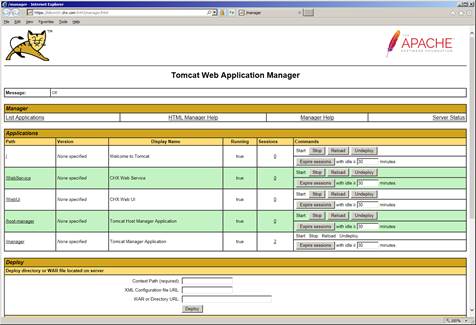
iv) “Undeploy”
the existing “/WebService” application
(1) In the /WebService row, Click Undeploy.
(2) Confirm the /WebService row disappears from the display.
This removes the current service and WAR file.
v) “Deploy”
the new “/WebService” application
(1) Scroll down the window to “Deploy ” section as seen below:
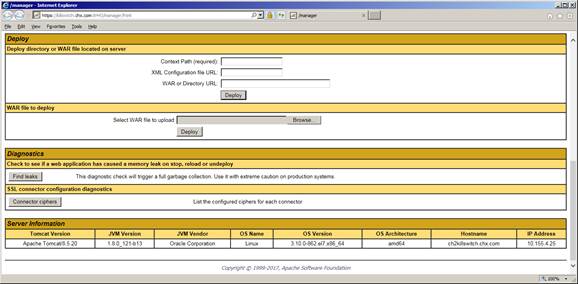
(2) In the “WAR file to deploy” section, use the Browse button to find the desired WebService.war file you’d like to deploy.
(a) Go to Z:\prod_control\Prod64\apps\APPGROUP01webui “APPGROUP01-WebService” folder for the server you wish to move the APP07ateway to.
Example:
Z:\prod_control\Prod64\apps\APPGROUP01webui\APPGROUP01-WebServiceForCH2NTM20
(b) Select the WebService.war file you want and confirm it appears in the “Select WAR file to upload” box, and then click Deploy.
(3) Confirm the newly deployed application is running and close browser.
(a) Scroll back up the window and confirm the /WebService row has returned and “true” appears in the “Running” column.
(b) Close the “Tomcat Web Application Manager” browser
3) Stop/Restart
the APP07 applications to test the integrity of the move.
From NTM Control,
a) Stop the APP07 processes if not already stopped.
b) Restart the APP07 processes on the desired new node.
NOTE: This service must start on the same node referenced in the “war” file deployed on the Linux Server in order for the APPGROUP01 GUI application to communicate with the APPGROUP01 Gateway.
c) Using EMT and NTM Control, confirm the APP07 processes start without problem.
4) Test
APPGROUP01 client login to further test integrity of move.
a) Using TFAPPS Web page, start APPGROUP01 client and test client login capabilities.
1. Select APPGROUP01
a. Username: ks$bplx46
b. password: xxxxxxxxx
c. If any issues, call for support.
There are no APP07 specific NTM Control Commands.
|
APP07 Symptom |
Impacts |
Response |
|
Node Crashes Evidenced by: - In Solarwinds (and outlook), node and processes will be reported down. |
Since there are no actual APPGROUP01 users, there should be no operational impacts outside of the loss of a server. And in default configurations, the APPGROUP01 applications are the only applications running on this server. Refer to: Server Recovery - APPGROUP01.docx Server Specific Recoveries |
1) Refer to: Server Recovery - APPGROUP01.docx Server Specific Recoveries 2) Notify Management. |
APP07 Monitoring Considerations:
There are no APP07 specific monitors outside of EMT.